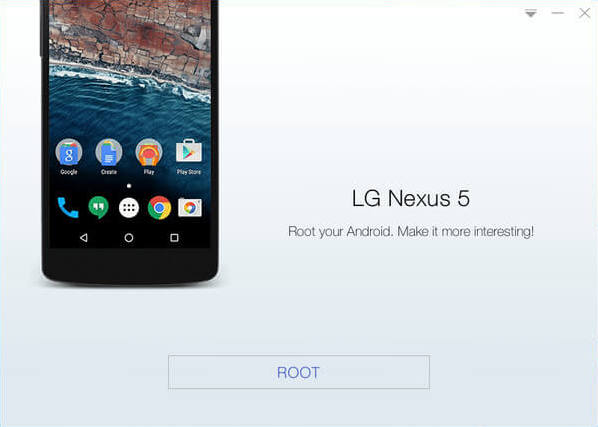Increase Internal Memory of Your Phone – 2 Ways
You know Internal memory is such an important part of your Android Phone. All the apps are installed here. The users with high end phones never face a problem with internal memory. But the users with low end phones often are forced to keep only selected apps on their phones as their internal memory is very less. But do not worry know, as rootmyandroid is here for the rescue. In this post I will shoe you that how you could increase your internal memory by using a memory card. The very first step is to verify whether or not you have the root access on the phone, even after you have rooted it, it is quite important that you do verify it before you begin. And so as to do that, you can use a Root Checker App, from the download link below.
Important: Check Root on Device
Partition Memory Card:
Also Read: How to use Link2SD complete Guide
So as to be bale to use a memory card as an internal memory and add to it, you must first have a partitioned memory card. So there are a number of ways you could be partitioning your memory card. here we will be suing a app named as Link2SD. This app allows your phone to use a part of the memory card as an internal memory and moves those apps on the memory card. But also latest Android versions have the same functionality but thestill the files of those apps are left on the internal memory, and again you have to limit the number of apps you can install on your phone. But if you use Link2SD you could increase your internal memory of phone by no limits. Offcourse you will need a SD card accordingly. So let’s start. There are two ways by which you can partition your memory card, and here they go.
- First install the mini Partition Wizard Manager. here is the download link.
- insert the card reader into a card reader and open it in computer.
- Backup all the files present on your memory card, as in the process of making a partition you need to wipe all the data on the SD card.
- Open the tool you installed, and open the Memory Card in it.
- Right click on it, and select the “delete” option.
- Right click on it again, and now select the option “Create New”, Create a “FAT32” partition. This will be the part of the memory card, where all your media files will be stored.
- Then Select “Create as: Primary”
- Then, create an ext2/ext3/ext4 partition ( if you are on stock ROM choose ext2). This is the place all your apps will be stored.
- Then select “Create as:primary” (Make sure that it is both set as primary, because it will not be working if it is not set to primary).
- And now click on the “Apply” button on the top corner, and wait for the changes to take place. Congrats you have successfully partitioned the memory card by first method.
Alternate Method to Partition Memory Card:
here is an alternate method to make a partition on your memory card. For this method you need the ClockwordMod installed on your Phone. So if you don’t have CWM installed, do not use this method, go with the above method. If yu have CWM installed, you can choose anyone. Note: This method works for both Stock ROM and Custom ROM as well.- Backup all your files on memory card.
- Go into the recovery mode of your phone.
- Select “Advanced”, ad then choose “Partition SD Card”.
- Then Choose your SD-ext size ( Like if you have a 2GB Memory Card, choose 512 MB, and if you have a 4 GB Memory card, you can choose 1024 MB).
- Select 0 Swap.
- wait for the process to finish, ad then Reboot the phone. Congrate you’ve just made a partition on your memory card, and that’s ready to use.
Increase Internal Memory by Link2SD :
By now you must have made a partition on your memory card, by either way. So it is now the time to increase your internal memory, the internal memory of the phone. So that you can install as many apps as you want, and to your heart’s content. So follow these steps below.- Download and install the Link2SD app. Download link here. Note: This app needs root access, so this trick would only work if you have rooted your phone.
- Open Link2SD. You will be prompted to choose between ext2,ext3,ext4 and FAT32. Now if you have made partition suing first method choose “ext2” and if you have used the second method then choose “ext4”.
- Then it will say, Mount Script Created. Now you Reboot your Phone.
- Now open Link2SD, if any message doesn’t appears, it means you succeeded.
- Now go to Link2SD > Setting> Check the autolink. (to automatically move apps upon installation).
- If you already have some apps, select “create link” ( be sure to check the files: app, dalvic-cache, and library files).
- Now to check the memory, select “Storage Info” . this will be showing you up the current status of your internal memory.
- And Final Congratulations, you are done, now you can install as many apps as you want.
If you have any doubts, feel free to ask the queries in the comments below. I hope this helped.